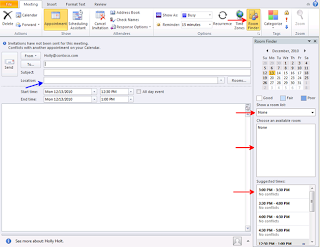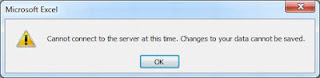
Cannot Export Survey Results from SharePoint 2010 PROBLEM When trying to export survey results into Excel 2010 and error window pops up. "Cannot connect to the server..." SOLUTION #1 – Open up a new Excel worksheet #2 – Go to your survey page and click “Show All Responses” #3 – Open up a single response by clicking on “View Response #...” #4- Select and copy the response information. #5 – In Excel paste the response information into the spreadsheet. #6 – If paste is successful and with Excel still open try to import the survey again from SharePoint. EXPLANATION Somehow this procedure initiates the opening of the database connection to SharePoint from Excel successfully. I struggled with this for a an hour or 2 and tried many of the other solutions but this one is the only one that worked for me. Hoepfully it will work for you also. Good luck.