Scheduling Assistant shows email address
If you are
having issues when creating a new meeting in Outlook 2010 then you may need to
update your Global Address List or GAL. Possible issue include:
ROOM
FINDER
-
No
rooms in “Choose an available room:”.
SCHEDULING
ASSISTANT
-
Conference
Rooms show email addresses and not correct display names.
SOLUTION -
Outlook 2010
1. Click File Tab, Click on Account Settings, and
then click Download Address Book.
2. In the Offline
Address Book dialog box, make sure that the Download changes since last
Send/Receive check box is checked.
3. Click on the
“Choose address book:” drop down list
4. Choose “\Global
Address List”
3. Click OK
4. Your Outlook
Global Address Book is now up-to-date.
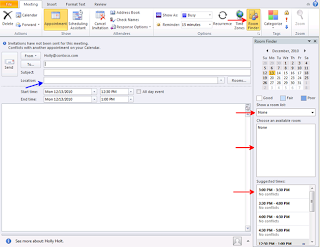
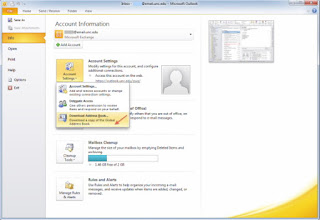



Comments
Post a Comment