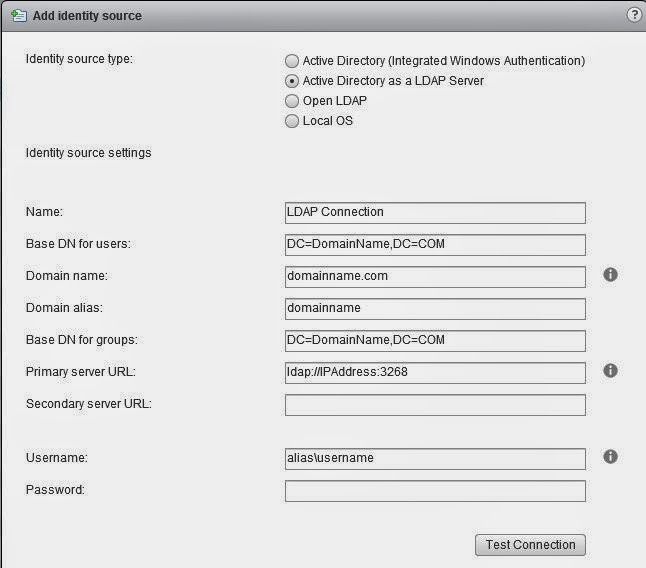Exchange 2010 SP3 Rollup 7 install with Forefront on a 2 node DAG
Exchange 2010 SP3 Rollup 7 install with Forefront on a 2 node DAG 2 Exchange 2010 multi-role servers with ForeFront and EndPoint Protection for Exchange on a 2 node DAG READ Installing Update Rollups on Database Availability Group Members http://technet.microsoft.com/en-us/library/ee861125(v=exchg.141).aspx How to use the Fscutility.exe program to disconnect the Forefront Security services from Exchange Server. Program folder: C:\Program Files (x86)\Microsoft Forefront Protection for Exchange Server http://support.microsoft.com/kb/929076 DOWNLOAD Hotfix Microsoft Knowledge Base article 2550886 http://support2.microsoft.com/kb/2550886/en-us Exchange Server 2010 Service Pack 3 http://www.microsoft.com/en-us/download/details.aspx?id=36768 Update Rollup 7 for Microsoft Exchange Server 2010 Service Pack 3 http://support.microsoft.com/kb/2961522 #1. CHECK/UNINSTALL HOTFIX Check for non-Exchange supp