How to automatically change the Outlook 2010 Microsoft Exchange Proxy Setting
How to automatically change the Outlook Microsoft Exchange Proxy Setting for all Outlook users at a certain site.
Our company has decided to change the OWA default web site name. The original name, as an example, was owa.DomainName.com. The new name will be owa-us.DomainName.com. As we are adding many sites around the world we needed to differentiate between the various countries. Additionally we also implemented a certificate change to a wildcard, *.DomainName.com.I did not want to affect any other servers around the world just our US location servers. Here is how I accomplished the configuration change.
#1 - Open the Exchange management Console (EMC)
#2 - Navigate to "Server Configuration"
#3 - Click on "Client Access."
#4 - Click on the server you want to change.
#5 - Double click on the server or right click then select Properties or click Properties in the right side Action Pane.
#6 - Select the "Outlook Anywhere" tab.
#7 - Modify the "External host name:".
#8 - Stop and restart the World Wide Web Publishing Service. I tried an iisreset /noforce but it fails to restart so I did it manually.
Do this for all the Exchange 2010 servers in your site. Wait a few minutes then check your Outlook proxy settings. The change should be unnoticed by your clients.
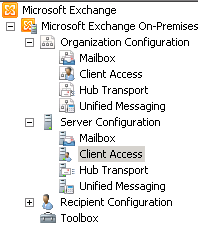




Comments
Post a Comment